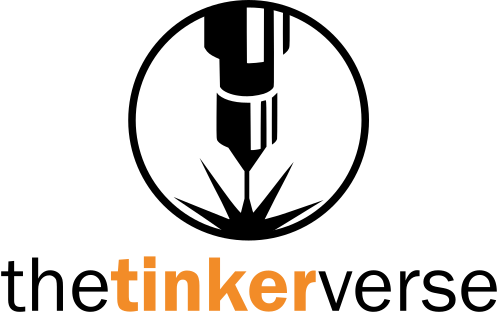A Tinkerverse Deep Dive
WeCreat Vision 40w
Is it the best beginner laser engraver? Let’s find out together.
Let’s take a deep dive into the WeCreat Vision 40w. The good, the bad and the…well let’s uncover the ugly together.
WeCreat reached out to me directly and offered to send me a 20w or 40w of my choice for review. The 40w was the relative new comer to the market with the 20w having been thoroughly tested and reviewed by many others, so I opted for the new Dark Blue 40w version.
At first glance, this is an innovative machine that from the outside looks fantastic in nearly any setting. It’s clean lines and fully enclosed cabinet with full see-through lid gives it a high quality elegant finish that also earned it an FDA Class 1 rating. The auto lift focusing mechanism however is what makes it the belle of the ball and provides something not found in any laser at this price point. And guess what? No separate riser needed!
Inside however you start to see some of the fit-and-finish details that say “rushed to market”. While interior shortcuts such as exposed wiring and unfinished metal parts don’t impact the functionality, it does show a stark contrast to the attention to detail and sleek finish of the exterior.
Recent Updates
This is an ongoing review with constant updates to the article. Please continue to check back for more details and links to the upcoming videos.
Updates have been provided to the Problem Log as of 10/23/2024. Please see below for details.
Videos In Series
Hello World! A first look

Unpacking and setup was uneventful. The laser is packed very well and everything nests nicely inside the cabinet. Unpacking several smaller boxes reveal the various accessories including the rotary if you chose the rotary pack when you placed your order.
Connectivity was easy with a standard power cord, USB-B to USB-A data cable, a din plug and an air hose fitting for the air pump and the WiFi antenna.
To get started, you will need to download MakeItT! from WeCreat and on the first startup it will likely want to update the Firmware on the machine. Mine did and it updated me to 2.0.24. MakeIt! version for this article stands at 2.0.4 however 2.0.5 just dropped during my review.
Once your laser is updated to 2.0.24, it is now also compatible with LightBurn 1.6 or higher. I do however recommend LightBurn 1.7 to enable native camera support (currently having issues with configuration. See the Problems Log for updates).
Once setup I ran a variety of test grids with LightBurn to establish the baseline for this 40w diode. My baseline material is a combination of 3mm and 5mm birch plywood. Engraving tests are all on 3mm as those settings would remain similar regardless of the thickness of material and cut tests were done for both 3mm and 5mm with the results shown here.
5mm performance was quite acceptable with clean cuts through 10mm/sec (600mm/min) at 100% power and running down to 4mm/sec (240mm/min) at only 40% power. Each of the squares dropped away clean and if they were not a clean cut I didn’t count them.
3mm performance was just as good with speeds up to 16mm/sec (960mm/min) at 100% power and down to 30mm/sec (180mm/min) at 30% power.
Engraving performance on a test grid was among the better I’ve seen with visible 10% markings all the way through the speed scale and punching clean through at 100% at the lower speeds. I did not apply any overscan adjustment in my test grid and there was no visible lead in or out which tells me the laser is very fast to fire and fast to shut off at the beginning and end of a burn even at higher speeds.

The auto-focus mechanism works very well in MakeIt! and does work with the help of a macro on the Console tab in LightBurn. Auto focusing leverages the M130 command with a corresponding X and Y coordinate for where to take the focus from. In my case I was using M130X50Y50. X and Y can be adjusted to your needs. Place your material on the laser bed, click Auto Focus (or Focus button in LightBurn) and let the machine do the work. An updated camera view will be presented and you’re ready to go. For LightBurn, just make sure you place the material so that some portion of it is within the X/Y coordinates that it attempts to focus to. MakeIt! will auto-focus to where your design is placed in the software.
I did reach out to WeCreat for a list of M-Codes that control other aspects of the machine and I will attach those as a supplement later but most notably I wanted control over the exhaust fan which is M15 with an S value of 1 or 0 to turn on or off. M15S1 is on, M15S0 is off. I setup 2 additional macro buttons to accomplish this. The other pre-configured buttons are to enable or disable the rotary mode, or as they call it “Umode”
Software (MakeIt! and LightBurn)
Let’s take a quick look at why you might choose MakeIt! over LightBurn
MakeIt!
Pros:
- Simple easy to learn interface for beginners
- Designed specifically for the Vision laser
- Great rotary interface including cylinder preview of work
- Access to WeCreat Design Library
- QuickView Matrix for point and click material settings
- Free from WeCreat (*long term access to the design library carries a cost)
Cons:
- Requires external application for advanced editing of vector files
- Limited capabilities for performance tuning your job
- Documentation is light
LightBurn
Pros:
- More powerful editing and design tools
- More finite control over the laser with features such as bi-directional scanning, cross hatching and layer independent air assist control to fine tune and make your jobs much faster
- Industry leading software with a huge library of documentation and video tutorials available
- One-stop-shop for complex designs and controlling the laser in one interface
- Comprehensive Material and Art Libraries
Cons:
- More advanced learning curve
- Some advanced features not fully supported by the Vision
- Cost – $99 one-time and $40-50 annually to access to new versions past the initial 12-months (LightBurn Pricing)
Problem Logs
I am having some ongoing issues that are blocking me from performing my normal full video review. Some of these appear to be specific to my unit while others may be larger issues that are likely correctable with Firmware or Software updates. Below is a running log of the problems I am encountering and my journey to get them resolved through both WeCreat and LightBurn.
While problems can occur when testing any machine, I want to give WeCreat a fair opportunity to get these issues corrected so I can discuss them properly in the video. If I do in fact have a bad unit, it wouldn’t be fair to generalize that they are all bad, or if it is in fact a problem that can be corrected for everyone then it’s only fair to give them a chance to fix it before I move forward. Stay tuned for ongoing updates.
Update 1 (camera calibration): Regarding the camera calibration, a new tutorial has been released by LightBurn directly that addresses how to configure the camera for the WeCreat machines. The short version is you don’t have to do the alignment, only the calibration. The camera is pre-configured to remove the fish eye effect and give you a flat view. Camera calibration is done with the auto-focus at the highest level. All placement and overlay updates are done from this position as well and then you focus after placement is complete.
Details here: https://docs.lightburnsoftware.com/latest/Guides/WeCreatCameraAlignment/
Update 2 (connection drops): WeCreat exchanged my laser for a new one and the new one has the same connectivity issues. I am now fairly convinced that this is down to a compatibility issue with USB 3.1. I have resurrected a much older laptop with USB 2 ports and the laser has worked flawlessly with the old laptop. When I try to use my newer laptop which exclusively has USB 3.1 and 3.2 ports, I continue to experience connection drops from both software options. So far they have not acknowledged my feedback and I’m not sure if there are any next steps available other than to share with issues with the broader audience.
Ongoing Issues Log
- The laser randomly disconnects from the software. This tends to happen with both MakeIt! and LightBurn. (Status: Ongoing troubleshooting with WeCreat support)
- MakeIt! – Starting a job does not always register as started in the application after pressing the start button on the machine. Requires a restart of the laser and starting completely over.
- MakeIt! – Job completion does not always register after the machine completes and returns home. Found references to this in the user forums as well. Requires cancelling the job and it may or may not allow you to reconnect and continue.
- LightBurn – Occasionally moves the laser head to the start position and just stops. May or may not allow you to re-home the laser without a laser restart.
- WiFi only supports 2.4ghz and pre-2.0.24 does not allow special characters in the SSID (Status: Requires enabling 2.4ghz if not already on your home network)
Currently unable to complete camera calibration in LightBurn. (Status: Open discussion in the LightBurn forum)Circles pattern states that the Pattern is not found.AprilTags pattern works in some positions but not recognized at the edges.Unclear if calibration should be done with the camera at the highest position or if it should be focused first.
- When the machine rises to the highest setting, there is a grinding that occurs. This is indicative of belts skipping or stepper motors hitting a physical limit but still trying to move. It is unclear if there are limit switches on the auto-focus and it could lead to premature wear.
- Camera accuracy issues. As you move away from the center, the camera is not very accurate. I’ve tried to correct this with calibration with no success. Need to try the adjustments in the machine settings to see if this can be resolved.